Mint Vehicles
Enter the 'Vehicle Creation Center'

Choose the vehicle and accessories, and follow the button prompts to complete the assembly.

After assembly is complete, press the key B to mint. Upload a cover image, fill in the vehicle name, and other information.


In the wallet, select the vehicle, click on 'Place,' and press the key F to start driving when close.
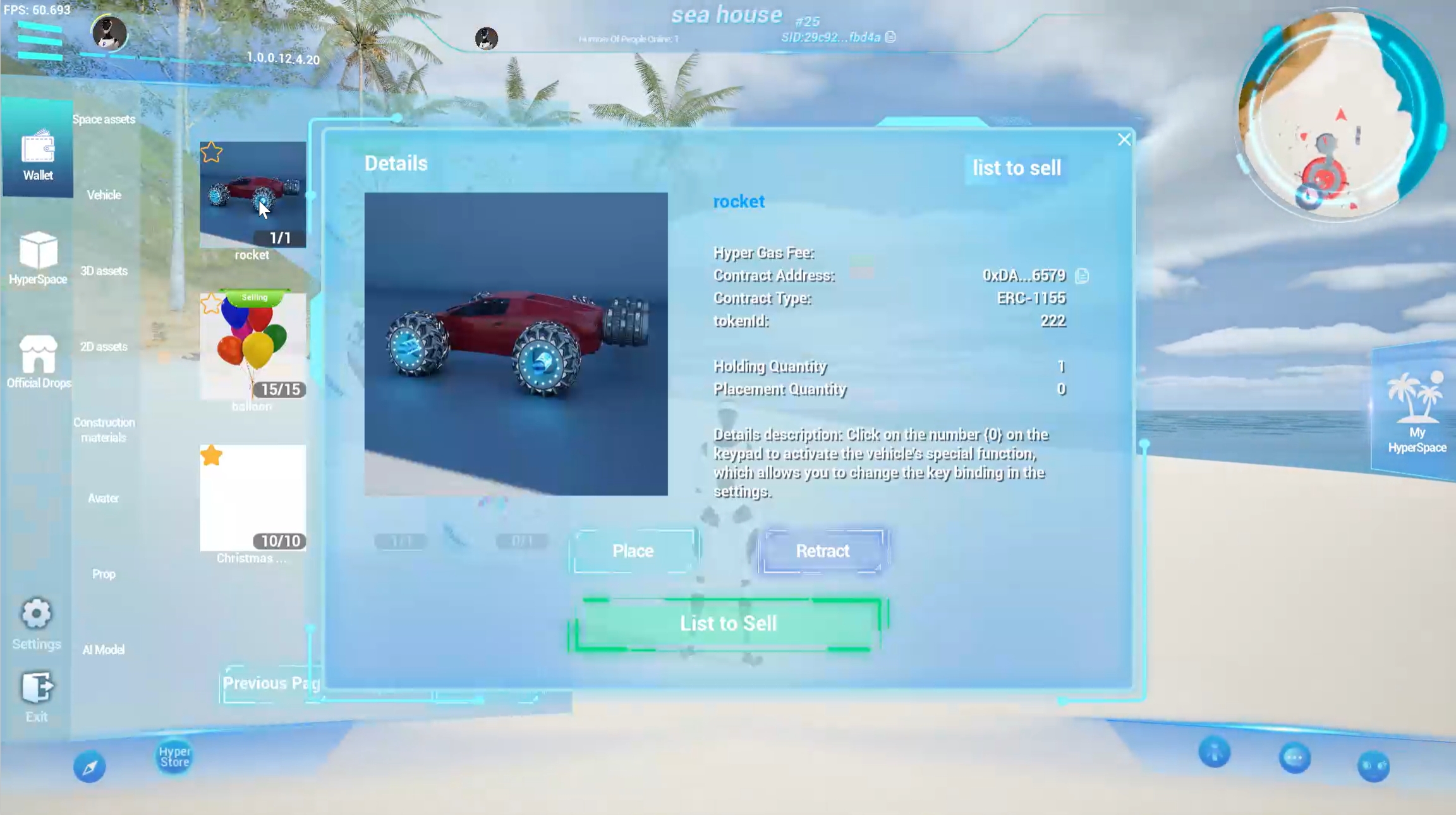

Last updated