Mint 2D/3D NFTs
Enter your "Fab Pod."

You can use ERC-721 contract (for minting single NFT) and ERC-1155 contract (for minting multiple NFTs) of your space to complete the NFT minting process.
Mint Lobby supports minting of images, videos, music, and 3D models in glb format. Support upload format:PNG,JPG,GIF,MP3,MP4,GLB,FBX,OBJ

After you reach the mint device and trigger the mint interface, do not move your character. Keep them standing on the mint device and stay in input mode, so you can enter all the letters.

You can set the NFT's name, category, and provide a detailed description.
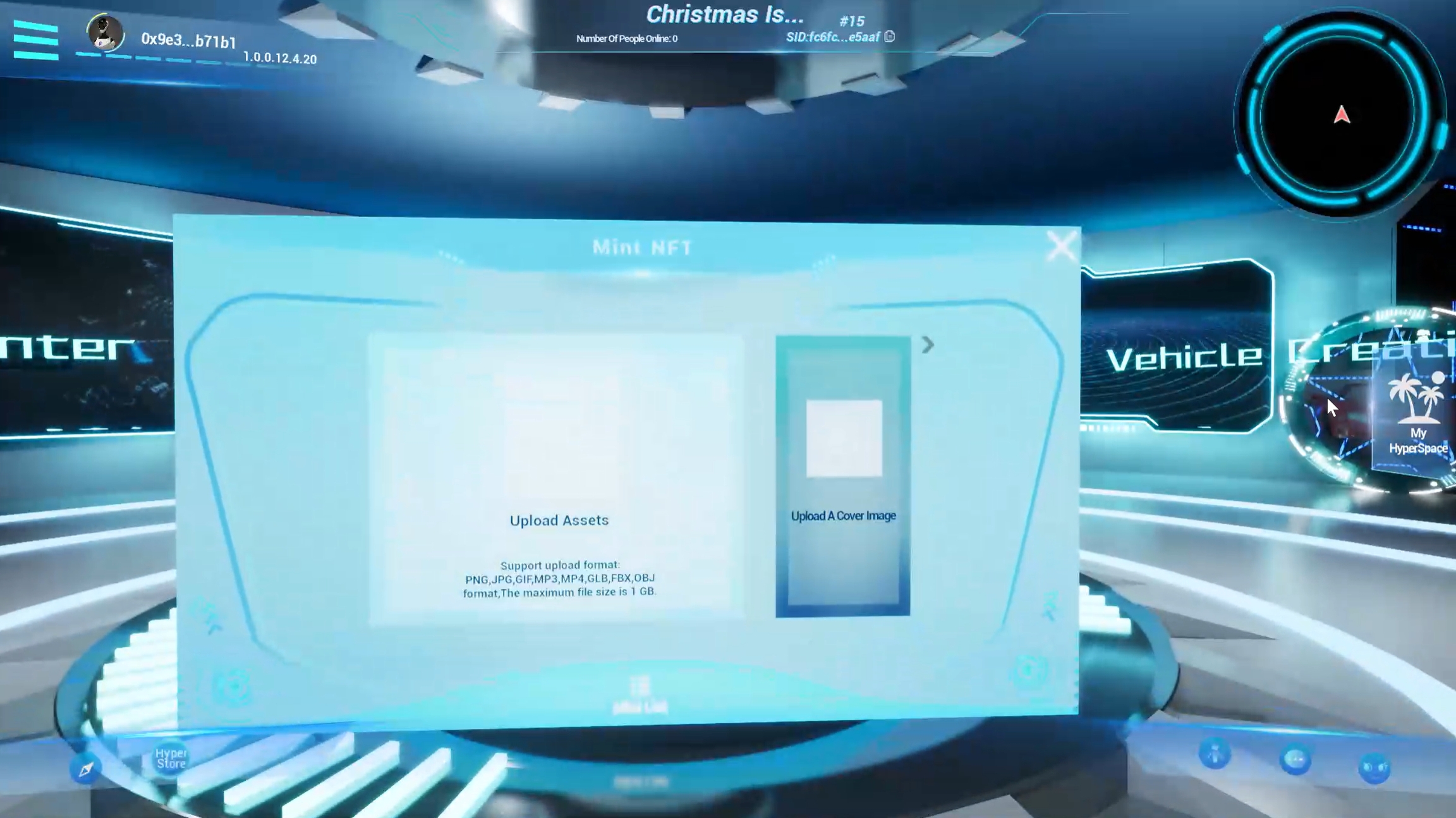
After the minting is completed, you can view and use it in the asset list. In non-edit mode, 2D NFTs can only be used as emojis.
Last updated